Add Users to a Group
In the VIDIZMO portal, there are two types of management groups: Security Groups and Distribution Groups. Adding a user to a group means managing the user's access rights in a portal because each group type has predefined feature permissions.
The features available to the group are a union of the features granted through their associated CALs, meaning that users in a group will automatically gain access to all features outlined in the corresponding CALs along with group permissions.
For more information on user management, refer to Understanding Groups Mangement.
You can easily manage users by adding them to your Portal and assigning them specific permissions. These permissions control the users' access to the content within your Portal. Additionally, you can assign permissions at the group level, simplifying the management of a more significant number of users.
By default, every new user added to the VIDIZMO portal is automatically included in the "All Users" group. However, you can only add users to a group that are already part of the Portal. To add new users to your Portal, see Add Users to the Portal to learn how to add new users.
Prerequisites:
- To add a user to a group, the individual must either be a member of the Group Manager group or have Group Management permissions enabled.
Steps to Add Users to a Group
To add a user to a group, follow these steps.
- From the Portal's Home page, click on the navigation menu on the top left.
- Expand the Admin tab.
- Select Users & Groups to open the Users & Groups page.
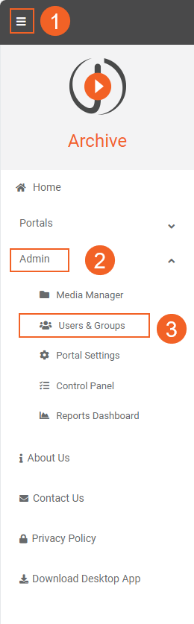
- In the Groups section (left-hand side), select the group to which you want to add the user.
- Optionally, click the Filter icon to reveal options. a. Enter the group name to search. b. Choose a portal from the dropdown menu or use the All Portals filter.
- Once the relevant group is displayed, click the overflow menu (three dots) for additional actions.
- Select Edit Users in Group option.
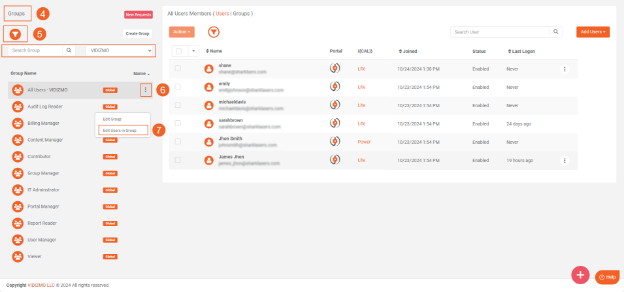
- On the Add Members to Group screen, all portal users will be listed in the Users tab.
- Use the checkboxes to select the users you want to add to the group. You can select multiple users at once for bulk addition.
- Click Update to complete the process.
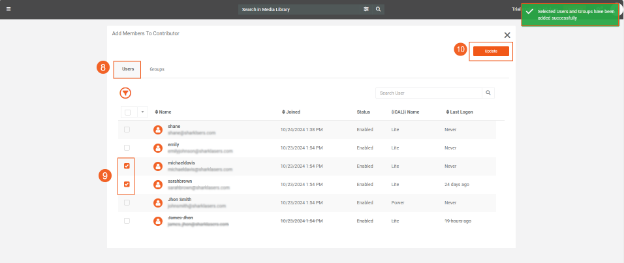
A confirmation notification will appear, "Selected user successfully added to the group." The added users will now appear in the selected group.